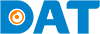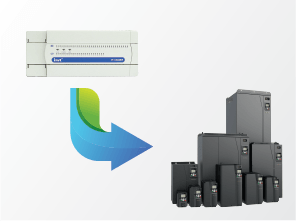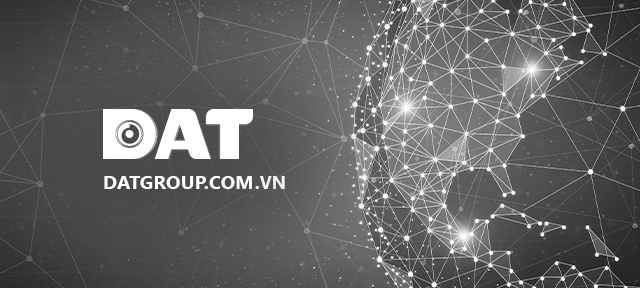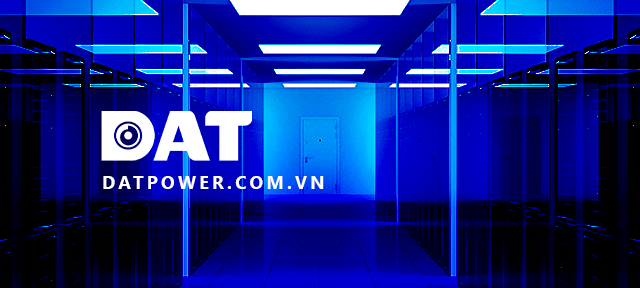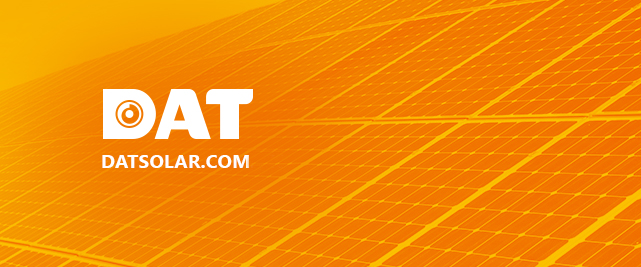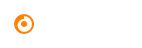Modbus Communication Guide between INVT HMI and GD35-1R5G-4H1 VFD
When designer wants to directly input a specific parameter without need to change the PLC program structure, and this parameter is displayed on VFD, we will set up Modbus communication between HMI display screen, specifically using INVT’s VT designer software, and GD35-1R5G-4H1 VFD.
Step 1: Choose the Modbus communication mode for VFD by configuring the communication parameters for drive at address P14, which is address used for Modbus communication. Note that HMI acts as master, and VFD acts as slave.
+ Configure VFD
P14.00 : Used to set communication address, which can be selected from 1 ~247 . Slave address cannot be set to 0.
P14.01 : Used to select Baud rate
0 : 1200BPS
1 : 2400BPS
2 : 4800BPS
3 : 9600BPS
4 : 19200BPS
5 : 38400BPS
6 : 57600BPS
7 : 115200BPS
P14.02 : configure the frame format
0 : No parity check (N, 8, 1) for RTU
1 : Odd parity check (N, 8, 1) for RTU
2 : Even parity check (N, 8, 1) for RTU
3 : No parity check (N, 8, 2) for RTU
4 : Odd parity check (N, 8, 2) for RTU
5 : Even parity check (N, 8, 2) for RTU
Note: The Baud rate of HMI and VFD must be set the same. The higher Baud rate, faster communication speed.
Step 2: Configure the parameters for HMI. These parameters must be set to match those configured in VFD.
Navigate to VT Design -> New -> Project Name -> Configure communication to communicate via Modbus between HMI and VFD. In Project Manager window -> Link -> Link 1 -> Link Properties -> General.
In Link Properties -> go to the “Parameter” tab to configure the communication parameters.
Baud Rate, Data Bits, Parity, Stop Bits, PLC Address, and HMI Address can be left as defaults or changed to suit application. However, it is essential to ensure that they match the settings in VFD.
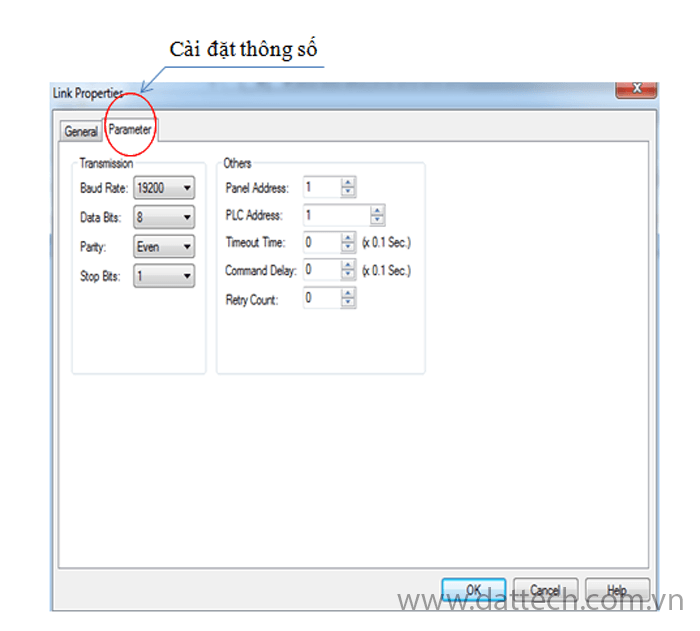
Step 3: After configuring the parameters of VFD and HMI interface, we will proceed to write a simple communication program as follows: Change the speed of VFD by setting the speed on the HMI interface to the actual speed running on VFD, which is the sum of two speeds set on HMI interface.
Enter Parameter A: Speed P1
Enter Parameter B: Speed P2
The speed displayed on VFD = Speed P1 + Speed P2
Display VFDe speed on HMI interface and on VFD
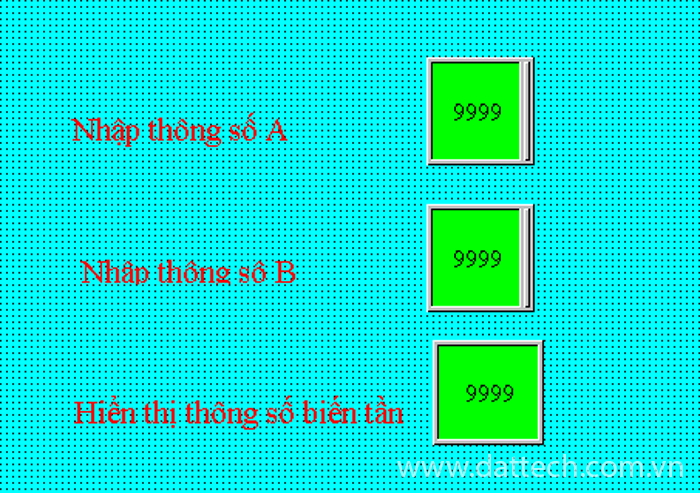
Set Parameter A: Retrieve memory address A as W100
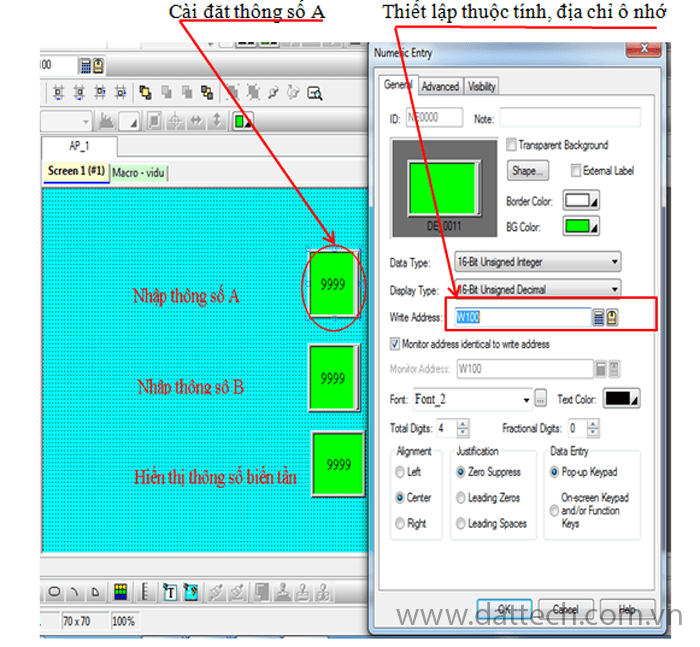
Similarly for Parameter B: Retrieve memory address B as W200
Display VFD speed on HMI interface: Go to Object -> Number display -> enter memory address W2001 (address displaying speed on VFD).
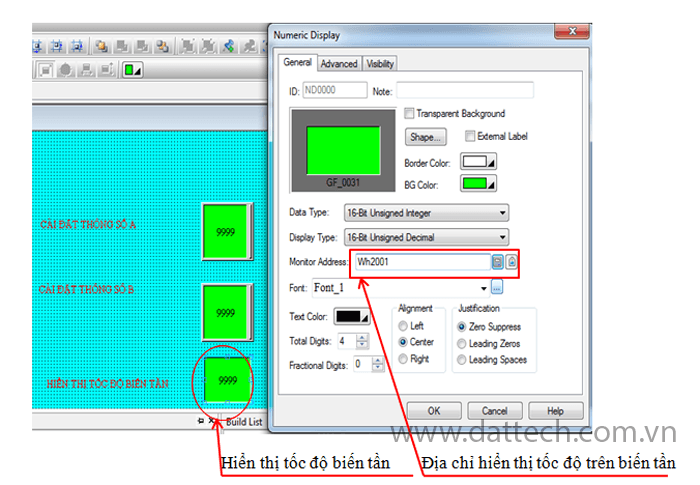
Display VFD parameters: W2001 = W200 + W100
W2001: The address for displaying the frequency value on VFD
Step 4: Write a Macro program
Right-click on the background -> Screen Properties -> Cycle Macro -> write the program
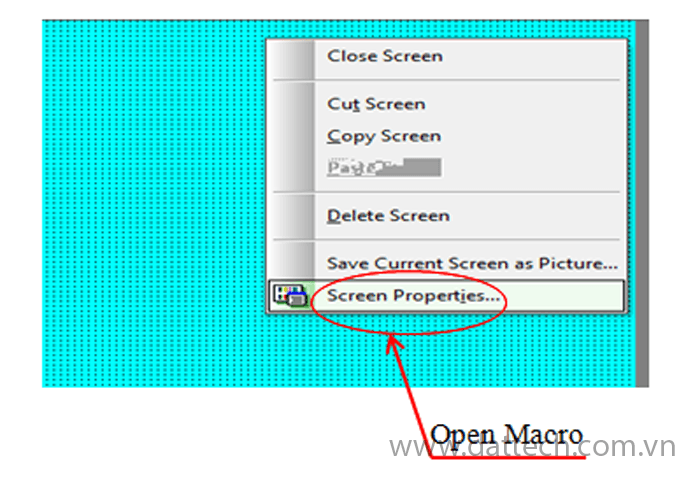
The Screen Properties window appears -> check “Cycle Macro” box -> go to Cycle Macro page to write the program.
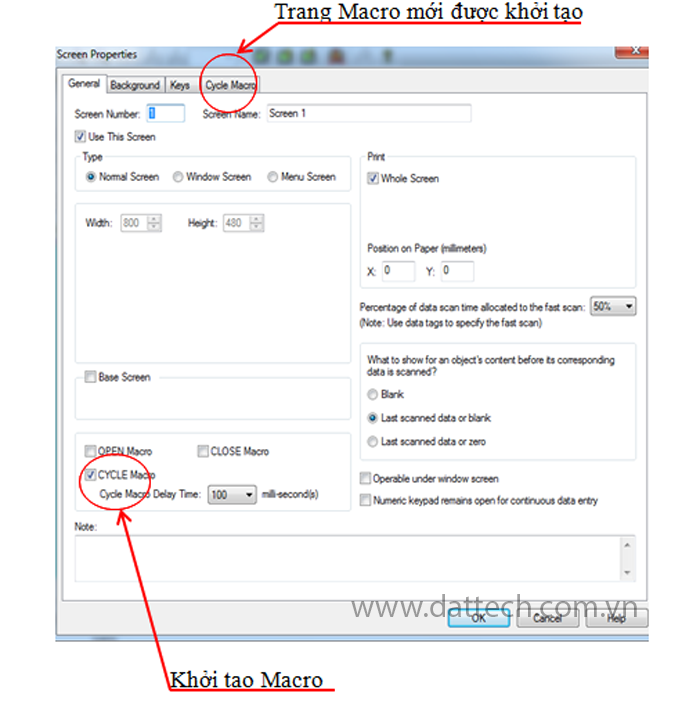
The “Cycle Macro” page will have an interface as shown below, and the program will be written on the right when calling the command set and declaring memory addresses for operations.
Step 5: Run the simulation: There are two ways to run the simulation, online and offline.
+ Run offline simulation: In offline simulation mode, all registers are created in the internal address space of the PC. During simulation, it communicates with the internal memory addresses of the PC, so communication errors will never occur during offline simulation.
In this case, all addresses initialized for communication with peripheral devices will be replaced with internal addresses $U, $S.
Wh2001 : Replace with $U300
W100 : Replace with $U 100
W200 : Replace with $U200
$U 300 = $U 100 + $U 200
Select complie-> run ![]() -> run offline simulation
-> run offline simulation ![]()
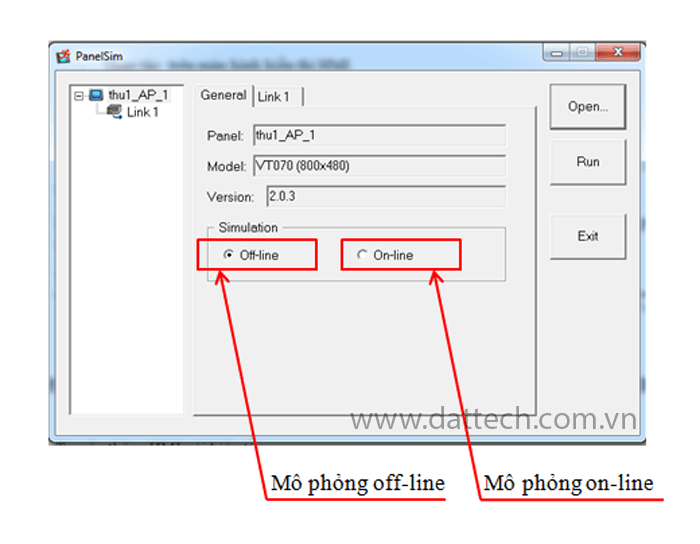
Click “Run” -> run offline simulation.
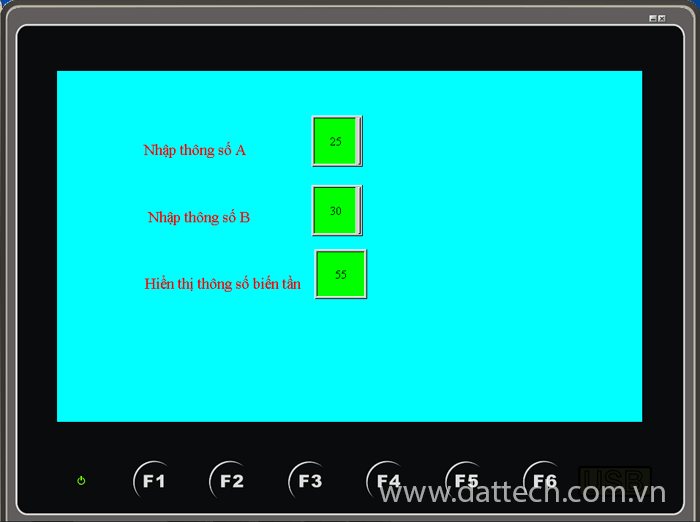
+ Run online simulation: It is similar to running offline, except that the PC communicates directly with peripheral devices instead of using virtual registers in its internal memory. To run online, you must have the complete set of equipment, including VFD, HMI screen, communication cable, and ensure that memory addresses are declared differently from internal memory addresses.
Save -> compile -> click the icon
To run the simulation in online mode
Operate on HMI display screen
Enter Parameter A: Speed P1
Enter Parameter B: Speed P2
Observe VFD speed