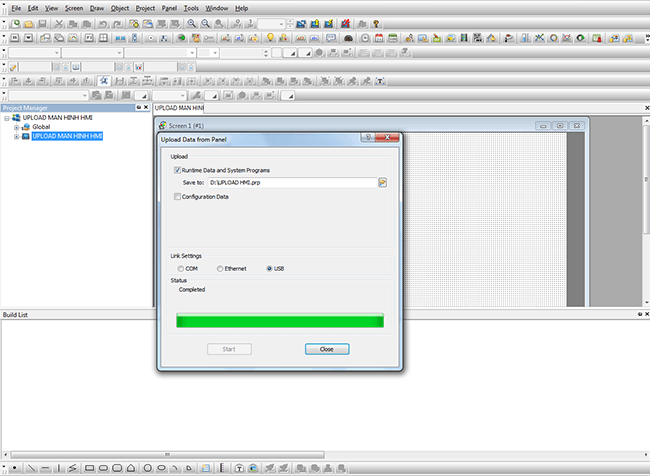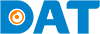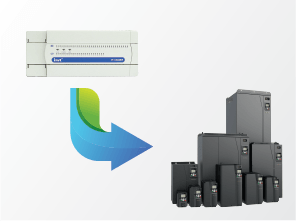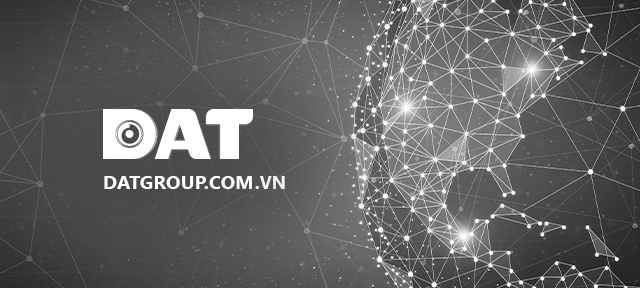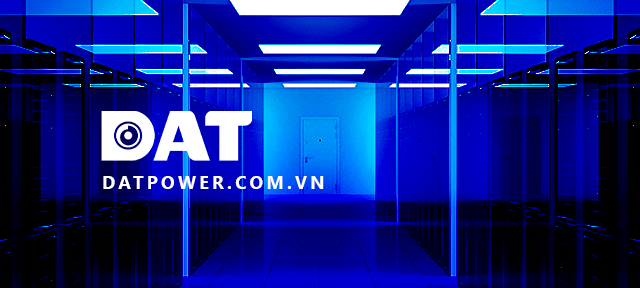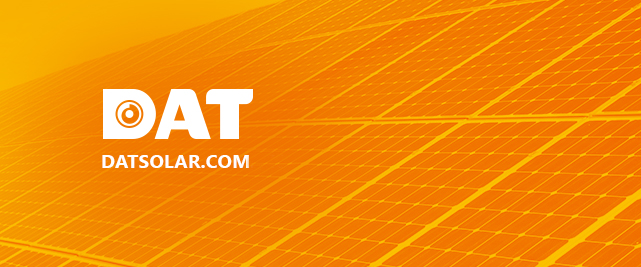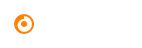Uploading and Downloading VT Series HMI Guide
I. DOWNLOADING
Step 1: Open the HMI screen.

Step 2: Use a cable to connect HMI to the computer.

Step 3: Launch VT Designer software.
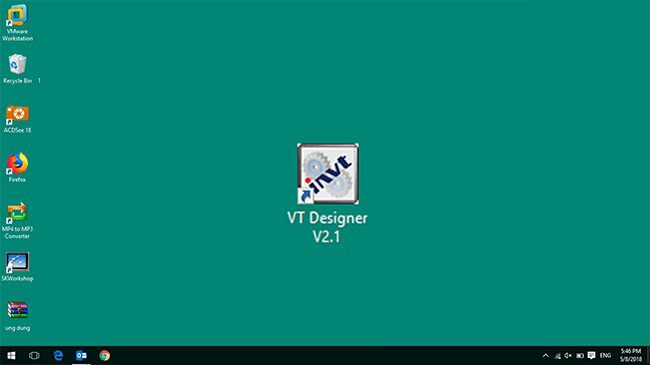
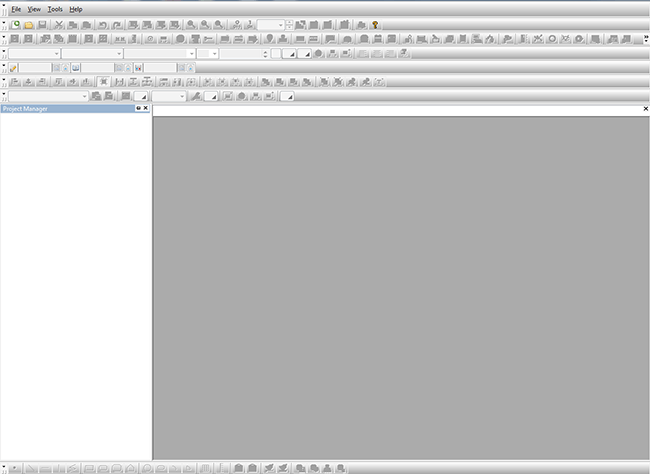 VT Designer Software Interface
VT Designer Software Interface
Step 4: Open a new file.
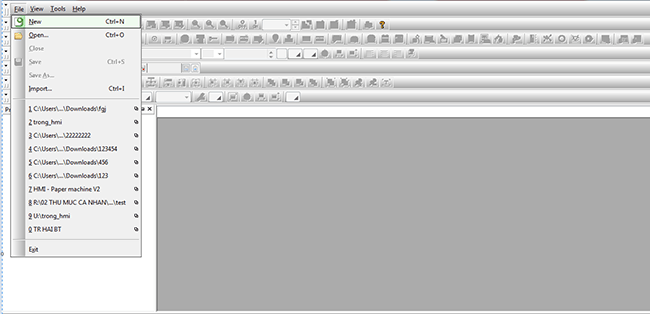
Step 5: Name the file and save it to the drive path, then click “Next”.
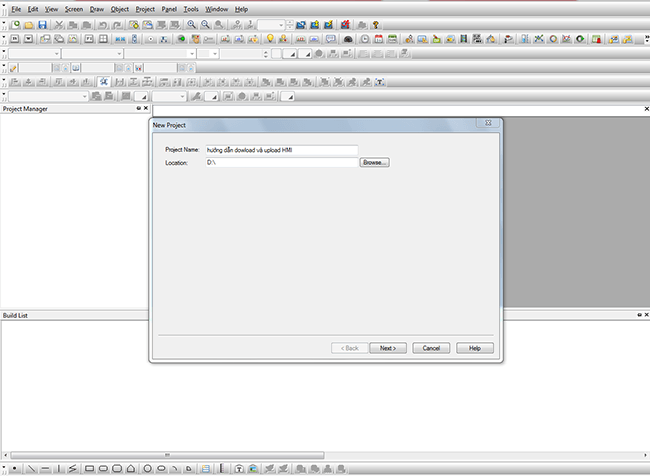
Step 6: Enter the new applications in the control table and click “Next.” For example, HMI screen 7-inch, Model VT070…
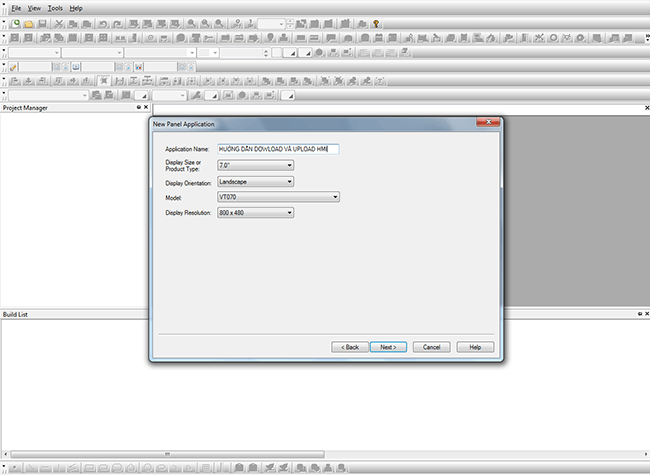
Step 7: Enter the required information and click “Next”.
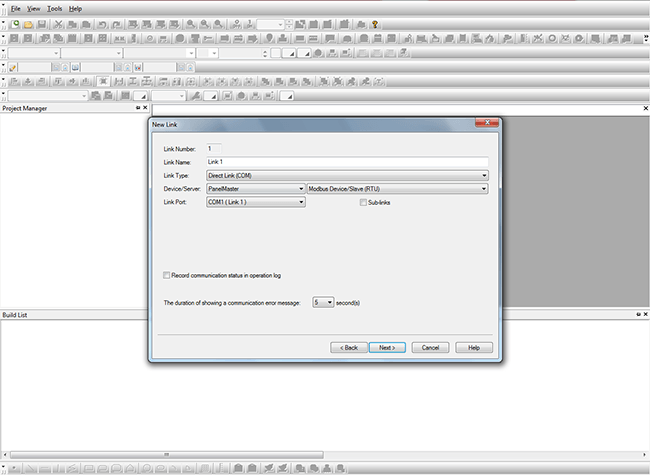
Step 8: You will find a new file.
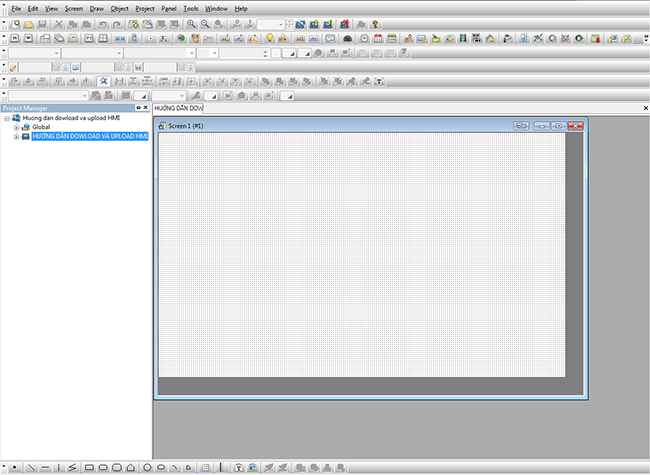
Step 9: Click on “Panel” and select “Download to HMI screen.”
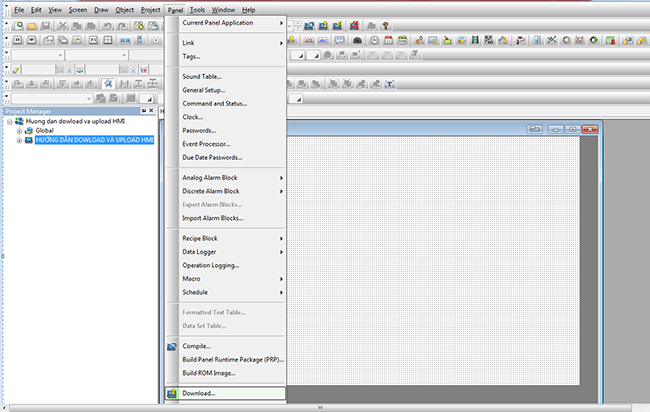
Step 10: Choose the configuration and USB port. Then click “Start”.
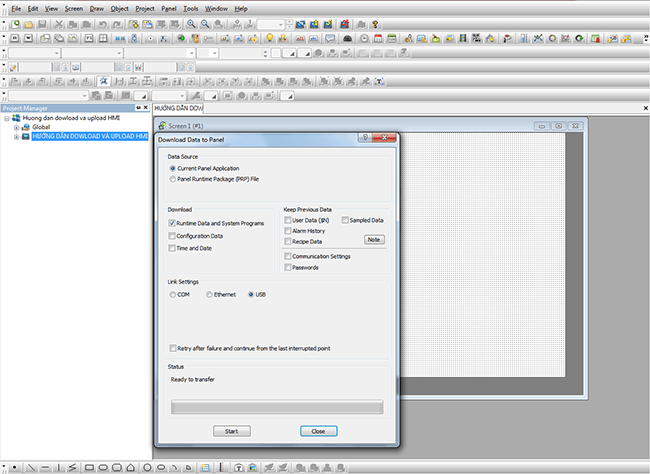
Step 11: After the download is complete, click “Close”.
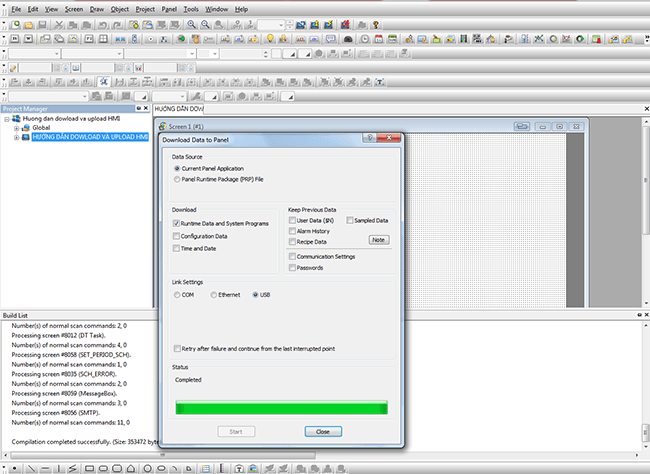
II. UPLOADING
Step 1: Click on “Panel” to enter the upload mode
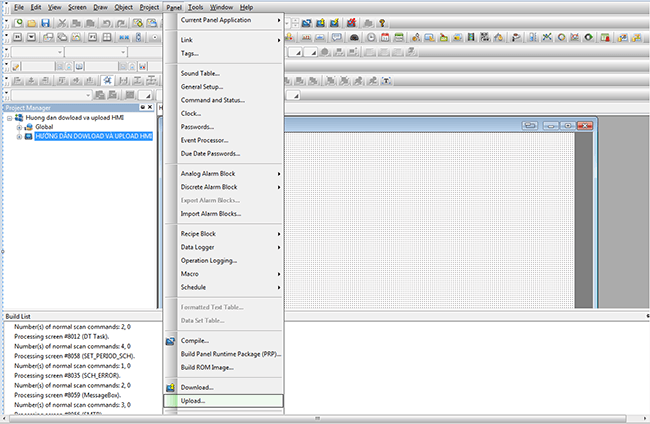
Step 2: Name file and save it to the drive path. Then click “Start”.
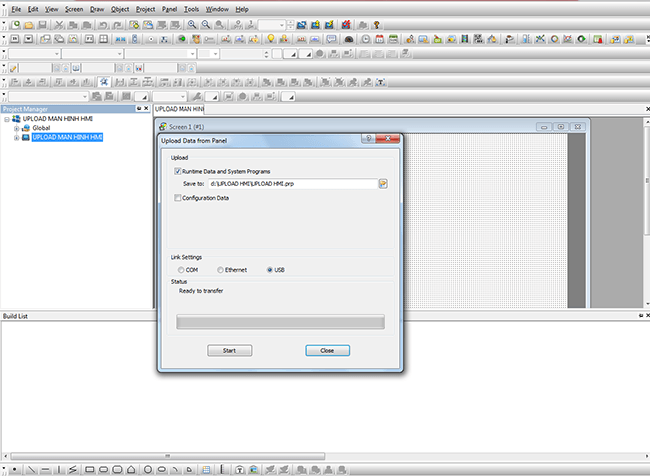
Step 3: Enter the default password, which is 0000 00000. Then press “OK”.
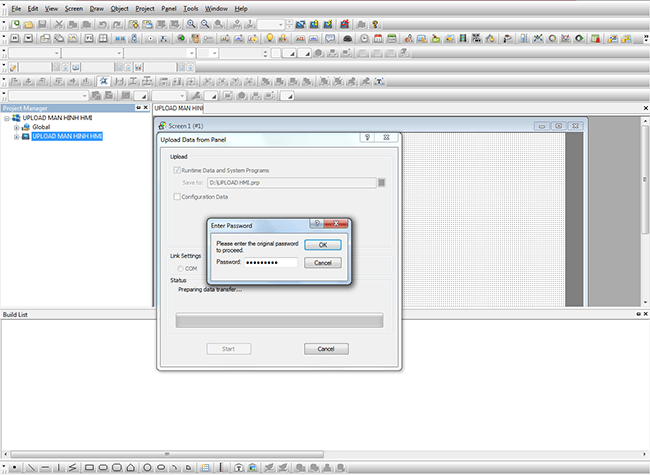
Step 4: After the upload is complete, click “Close”.