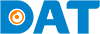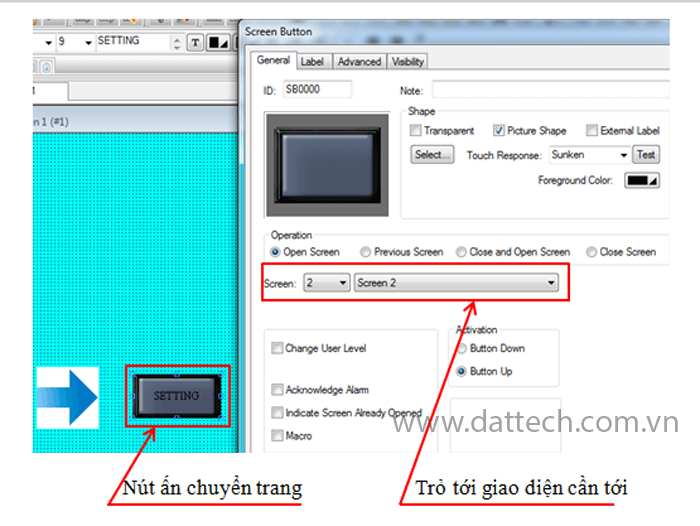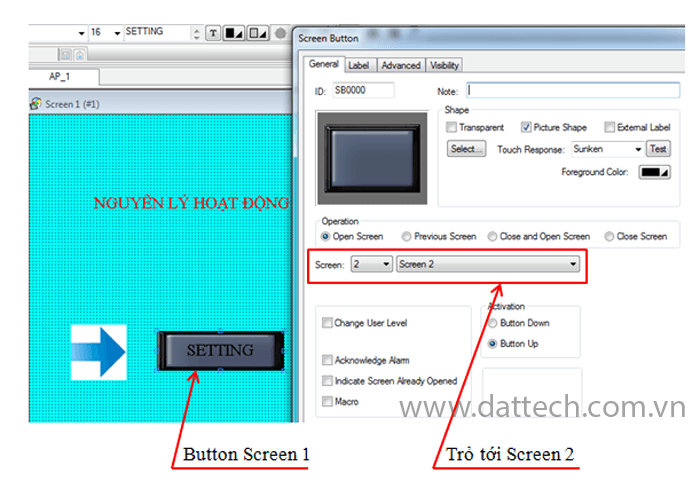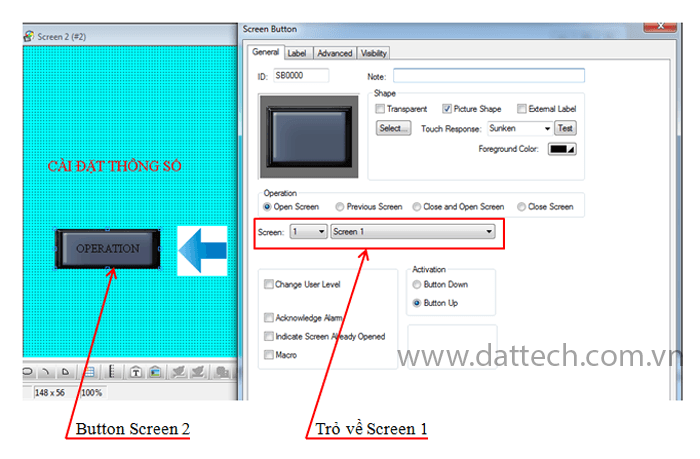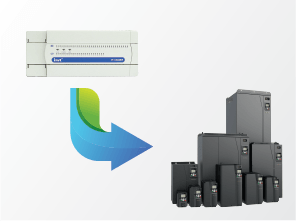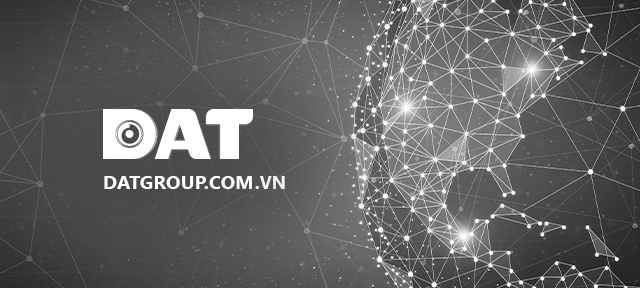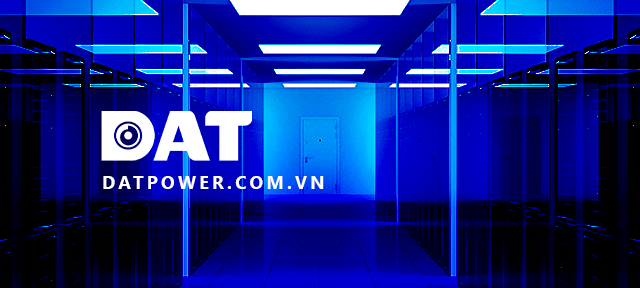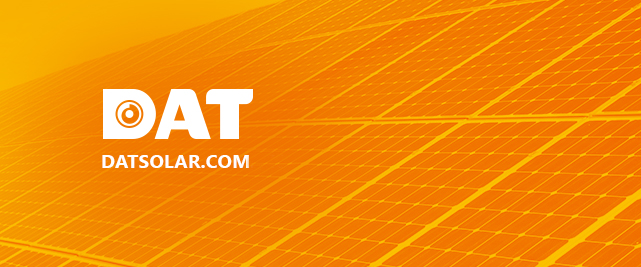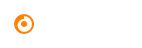Guide on Creating Multiple Interface Pages on HMI Display Screen
To create multiple interface pages on HMI display screen, and to make the simulation program more professional, INVT’s VT designer offers a tool called “Button Screen” to easily switch between interface pages.
Step 1: Create Screens
Navigate to project Manager -> Right-click “Screens” -> New Screen -> create a new screen. Using this method, designers can create multiple screens according to system requirements.
Step 2: Create “Button Screen” to switch between interfaces.
Click “Button Screen” on the toolbar -> click on newly created object -> configure properties for the object.
If the designer creates two screens, use one “Button Screen” for each screen transition.
For example, if you want to create two interfaces for a system, Screen 1 for system simulation and Screen 2 for settings, follow these steps:
Create two screens as in Step 1.
Screen 1: System simulation. Create a “Button Screen” with the purpose that clicking on this “Button Screen” will automatically switch to Screen 2.
Screen 2: Parameter settings. Create a “Button Screen” to switch back to Screen 1.
Step 3: Run the program simulation.
– Select complie -> run offline simulation
For assistance and guidance on creating multiple interface pages on HMI display screen, please contact our hotline at 1800 6567.